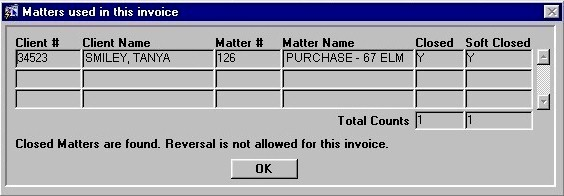Accounts Payable - Reverse Invoices
The Accounts Payable Reverse Invoices routine allows the user to reverse Invoices that were entered through the AP Post Invoices routine. Only those Invoices of status "I" (the status assigned when the Invoice is first entered into the system) are eligible for reversal. When the user executes their query, all Invoices will be returned and displayed in the order of the user's choice (i.e. according to the" Sort By" selection). From the query results, the user must select the Invoices that are to be reversed.
When the AP Reverse Invoices routine is accessed from the eQuinox main menu, the screen shown below will be displayed.
Field Definition
The first two fields on this screen display the Journal Type (APIX) and the Journal Number.

Date - The date on which the Invoices are being reversed. This field automatically defaults to the current system date.
Acct Period - The Month (in number format) and Year of the Firm's current Accounting Period. This field automatically defaults to the current Accounting Period. Note: Depending on the Firm's preferences (as indicated in the Firm Parameters routine), the user may be alerted with a message when posting the Invoice Reversals, and asked to verify the Accounting Period; this is used to ensure that all transactions occur within the correct Accounting Period.
Ap Invoice Details
The screen sections seen below display the Accounts Payable Invoice details. When the user first enters this section, they must select the way in which the records are to be displayed (i.e. Sort By) and then execute their query. All Invoices will be returned in the query results, displayed in the order specified by the user. From the query results, the user must make the necessary Reversal selections. Invoices can be selected for Reversal on an individual basis, or all Invoices available for Reversal (i.e. those of status "I") can be selected automatically by using the "Green Check Mark" button (discussed below). The Invoice details displayed are as entered in the Accounts Payable - Post Invoices routine.
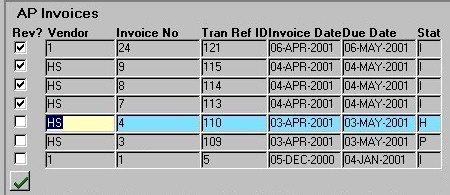
Rev? - If the user wishes to reverse an Invoice, they must 'check' this field. Records can be selected for reversal on an individual basis, or they can be collectively selected by using the "Green Check Mark" button. Only those Invoices of status "I" can be reversed.
Note: Before using the "Green Check Mark" button to select records for reversal, the button itself appears as it does above; once the user has clicked the button and the eligible records have been selected for reversal (i.e. all records of status "I"), the button appears blank (without the green check mark). This feature allows the user to easily select and verify records for reversal.
Vendor - The unique identifier of the Vendor associated with the current Invoice (i.e. the Vendor who sent the Invoice to the Firm), as entered in the AP Post Invoices routine. The Vendor Number will be displayed in this field, and the Vendor Name will be displayed below.
Invoice No - The Invoice number, as entered in the AP Post Invoice routine. This is the number that appears on the Invoice itself.
Tran Ref ID - The Transaction Reference Identification number. This number is automatically assigned by E-Quinox in the AP Post Invoices routine, and is used to identify the Transaction, not the Invoice itself.
Invoice Date - The date the Invoice was issued, as entered in the AP Post Invoice routine. This is the date that appears on the Invoice itself.
Due Date - The date by which payment of the Invoice must be made.
Stat - The status of the current Invoice. The meanings of the various status abbreviations that may be displayed in this field are as outlined below. Note: Only those Invoices of status "I" are eligible for Reversal.
"PF" - The Invoice has been paid in full.
"PP" - The Invoice has been partially paid.
"F" - The Invoice has been marked for full payment, but the payment had not yet been posted.
"P" - The Invoice has been marked for partial payment, but the payment has not yet been posted.
"H" - Payment of the Invoice has been placed on hold.
"I" - The original status of an Invoice, assigned when entered through the AP Post Invoices routine.
"RV" - The Invoice has been reversed.
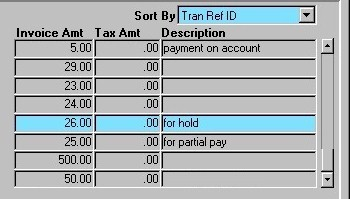
Sort By - Before executing their query, the user must select the order in which invoices will be displayed. A selection may be made from the drop-down list provided. Valid options are sorted by Transaction Reference ID (default), Invoice Number, Due Date, and Invoice Status.
Invoice Amt The total Invoice Amount, as indicated on the Invoice itself.
Tax Amt - The amount of Tax applied to the Invoice.
Description - A description of what the Invoices is for, or any other important Invoice information the user may wish to record.
![]()
Vendor - The name of the Vendor associated with the current record is displayed in this field. This will update automatically as the user selects different records.
Discount Rate - If the Invoice is paid before the Discount Date, a discount at the rate displayed in this field will be applied to the next Invoice from the current Vendor. The information displayed in this field is specific to the current record.
Discount Date - The date by which an Invoice must be paid to receive a discount on the next Invoice from this Vendor. This date is automatically displayed, and is calculated based on information at the Vendor level. The information displayed in this field is specific to the current record.
Hold Payment Details
When the user selects a record that has been placed on hold through the Select Invoices for Payment routine, the Hold information is displayed in the section seen below.

Hold Date - The date on which the Invoice was placed on Hold.
Authorized By - The unique identifier and name of the Timekeeper who authorized the placement of the current Invoice on hold.
Hold Reason - The reason the current Invoice was placed on hold.
Reversing Invoices for Closed Matters
If the user tries to reverse an Invoice that includes fees for a Matter that is Soft Closed, the following screen will appear. General information about the Matter is displayed, and the user must select whether or not they wish to continue with the reversal.
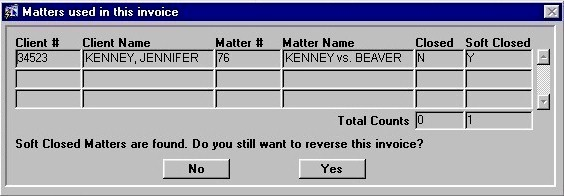
If the user tries to reverse an Invoice that includes fees for a Matter that is Closed, the following screen will appear. General information about the Matter is displayed, and the user is informed that the Reversal cannot be completed.